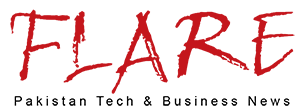- WhatsApp Tips and trick: WhatsApp Broadcast list allows you to send messages simultaneously to multiple people. These are saved WhatsApp messages recipients lists that you can use to send messages to multiple people without needing to choose each one.
WhatsApp tips and tricks: There are times when we need multiple recipients to a message. The message cannot be sent to more than five people at once. This means that you need to forward the message to five people first, then to five more, and so on and so forth until it reaches the number you want. But there’s an easier way. You can send WhatsApp messages to multiple users at once, without needing to create a group. To send a WhatsApp message, select the WhatsApp Broadcast Lists option. You can select multiple users to send it to and they will all receive it at once. The best part about WhatsApp Broadcast lists is that other WhatsApp broadcast users will not know to whom you sent it. WhatsApp Broadcast lists are saved lists with message recipients you can use to send broadcast messages again and again without having to select them every time.
2. Tap on the More options button to the right. It is the one with three vertically aligned dots.
3. Select a new broadcast.
4. Find or select the contacts to which you would like.
5. Tap the checkmark.
Done! Your broadcast list is now created. This allows you to send your message simultaneously to multiple recipients without needing to create a group.
If you send a broadcast message, it will be sent out to all of the recipients who have your number saved to their phone’s address books. The message will be received by the recipient as a normal text message. The broadcast list will not send recipients their replies if they do not reply.
How to Edit WhatsApp Broadcast Lists
1. Open your WhatsApp broadcasting list.
2. Tap the plus button in the top right corner.
3. See Broadcast list information.
4. On the broadcast list info screen, you can:
a. Modify the name of your broadcast listing by tapping Edit
b. You can add recipients to your list by tapping Add recipient…
c. Unable to contact the recipient? Tap Edit recipients > Click on “x” beside the contact to un-checkmark.
How to delete WhatsApp broadcast list
1. Tap and hold on to the broadcast list to be deleted.
2. Tap Delete broadcasts > DELETE. You can choose to delete media.
Or, open the WhatsApp broadcast account you wish to delete. Tap the name of recipients, then click Delete broadcast.