Many iPhone 15 users face app crashes right after installing a new iOS update. Apps close suddenly, freeze on the loading screen, or refuse to open at all. This usually happens because the updated system needs time to stabilize, or the apps themselves are not fully compatible with the new software. Understanding the real reasons helps you fix the issue quickly and avoid future crashes.
Why Apps Crash After an iOS Update
When you install a new update, your phone’s internal files and app data adjust to the new system. During this process, temporary conflicts appear. Apps that were running smoothly before the update may not work correctly until the developers release compatibility fixes. Sometimes, outdated cached data, low storage, or software bugs also cause sudden app failures.
Apps Not Updated for the New iOS Version
After a major iOS update, developers need to update their apps to match the new system requirements. If an app is outdated, it may crash frequently. Opening the App Store and installing all available updates usually solves the problem.
Corrupted App Cache or Old Data
The iOS update can cause temporary data conflicts inside apps. Old cache files may clash with new system files, leading to crashes or freezing. Clearing these temporary files by deleting and reinstalling the problematic app refreshes the data and restores stability.
Low Storage Causing App Instability
When storage gets full, apps cannot save new data and may crash repeatedly. The iOS update itself consumes a good amount of space, which reduces available storage. Removing unnecessary videos, apps, or downloads creates room and helps apps function smoothly again.
Software Glitches After the Update
Your iPhone 15 may experience hidden bugs right after the installation. These glitches usually resolve after a restart or a forced reboot. Restarting frees system memory and reloads essential processes, which can stop apps from crashing.
Background Processes Still Adjusting
After updating, your phone may still be indexing photos, syncing iCloud, updating apps, or optimizing files. These background tasks increase CPU load and cause apps to crash temporarily. Giving the phone some time to complete these tasks helps the device return to stable performance.
How to Fix App Crashes on iPhone 15 After Updating iOS
A simple restart fixes most cases of app crashing. It resets the system and clears temporary errors. If the problem continues, update all apps from the App Store. Developers often release urgent fixes right after a new iOS launch.
If a specific app keeps crashing, delete it and install it again. This removes corrupted files and downloads the latest version. You can also try offloading the app, which deletes the app itself but keeps your personal data safe.
Checking your storage space is another important step. If storage is low, apps behave unpredictably. Cleaning unused files gives the apps enough space to run properly. Resetting network settings may help if apps that rely on the internet are crashing due to connection conflicts.
If multiple apps crash at the same time, resetting all settings can restore stability. This does not delete your personal data; it only resets system preferences like WiFi, notifications, and display settings.
When You May Need to Use a Computer Fix
If the crashes continue even after all fixes, your system files might be corrupted. Connecting the iPhone to a computer and running an update or system repair through Finder (Mac) or iTunes (Windows) helps replace problematic system components without deleting your data.
Preventing App Crashes After Future Updates
Keeping your apps updated regularly ensures compatibility with new iOS versions. Maintaining enough free storage and restarting your phone weekly helps stabilize performance. Avoid updating your iPhone the moment an update is released; waiting a few days allows Apple to fix early bugs.
Final Thoughts
App crashes on the iPhone 15 after an iOS update are common but easy to fix. Once the apps are updated, cache is cleared, and the system stabilizes, your phone returns to smooth and reliable performance.
Also Read: