Keeping a computer in good health requires more than antivirus scans and system updates. One of the most overlooked reasons behind a sluggish or unstable PC is outdated drivers. Drivers are small but essential programs that allow your operating system to communicate with the hardware, such as your graphics card, sound card, or network adapter. When these drivers are outdated or broken, you may face issues like slow performance, connectivity problems, or even the dreaded blue screen of death.
To solve this, Driver Booster 13 Free developed by IObit has become one of the most trusted solutions for millions of users. It is a driver updater designed to scan your system, identify outdated drivers, and update them quickly with minimal effort. With a massive database of over 12 million drivers, it ensures your system always runs at its best. Let’s go through its features and a step-by-step guide to using it effectively.
Key Features of Driver Booster 13 Free
Driver Booster isn’t just about replacing old drivers—it offers much more to improve system stability and performance. Its main highlights include:
- 12,000,000+ Free Drivers in the Database – With one of the largest driver libraries available, it ensures compatibility with almost any hardware or device.
- Optimized Gaming Performance – Updates gaming-related drivers like graphics, sound, and network to give players a smoother and lag-free experience.
- Fix Device Errors & Ensure Stability – Automatically repairs broken or missing drivers that can cause system crashes and hardware malfunctions.
- Boost AI Performance – Keeps your PC ready for the latest AI-powered applications by ensuring their drivers are fully up to date.
These features combine to make Driver Booster not just a tool for updates but also a powerful performance enhancer for your entire system.
Step-by-Step Guide to Fixing Outdated Drivers with Driver Booster
Step 1: Download and Install

The first step is simple: download and install Driver Booster 13 Free. The installation process is straightforward, requiring just a few clicks. Once installed, the program launches automatically, and you’re greeted with a clean interface that’s easy to navigate even if you’re not tech-savvy.
Step 2: Run a System Scan

At the heart of the program is the Scan button. With one click, Driver Booster checks every driver on your system. Within moments, it presents a detailed report of outdated, missing, or faulty drivers.
What’s impressive is the clarity of the results—you’ll see which drivers are critical, which are optional, and which are specifically related to gaming or system performance.
Step 3: Review Results

Instead of overwhelming you with technical jargon, Driver Booster organizes results into categories. For example:
- Critical Drivers: Essential for system stability (like network adapters or display drivers).
- Optional Updates: Not urgent but can improve efficiency and compatibility.
- Game Components: Updates that ensure games run smoothly with fewer errors.
This breakdown helps you decide whether to update everything at once or focus only on specific drivers.
Step 4: One-Click Updates

Once you’re ready, click “Update All” to refresh every outdated driver in one go. Alternatively, you can select and update them individually.
Driver Booster automatically downloads the latest official versions and installs them for you. This saves hours compared to searching online, where downloading the wrong driver can cause serious problems.
Step 5: Backup and Restore Options

Driver Booster offers an important safeguard: before installing new drivers, it creates a restore point. If something doesn’t work after an update, you can easily roll back to the previous version.
This feature is particularly helpful for users worried about compatibility issues. With just a couple of clicks, your system can return to its earlier stable state.
Step 6: Fix Device Errors

Sometimes the issue isn’t just outdated drivers—it’s broken or missing ones. Driver Booster can detect and fix such errors, helping restore proper hardware function. Common problems like sound not working, network drops, or malfunctioning peripherals can often be solved through this repair feature.
Step 7: Optimize for Gaming and AI
Gamers know that outdated graphics or sound drivers can lead to stuttering, crashes, or lag. Driver Booster makes sure your system stays optimized by updating these drivers regularly.
In addition, the tool is now designed to enhance AI-driven performance, ensuring your PC is equipped to handle the growing number of AI applications that depend on the latest hardware drivers.
Step 8: Automate the Process
For long-term convenience, this driver updater allows you to schedule automatic scans. Whether daily, weekly, or monthly, the program runs in the background and ensures your drivers are always up to date. This hands-free approach is perfect for users who don’t want to manually manage updates.
Benefits of Using Driver Booster
Here’s why many users rely on this driver updater:
- Time-Saving – Updates multiple drivers simultaneously.
- Safe Updates – Sources are verified to reduce risks.
- User-Friendly – Simple interface suitable for all levels.
- Comprehensive – Fixes errors, enhances gaming, and boosts AI applications.
It combines ease of use with powerful features, making it a complete driver management solution.
Final Thoughts
Outdated drivers may not seem like a big issue at first, but over time they can cause significant problems, from slow performance to security risks. Driver Booster 13 Free offers a safe, reliable, and efficient way to fix these problems.
By following this step-by-step guide, you can ensure your drivers are always up to date, your system is stable, and your performance is optimized. With its huge database, automatic backups, and focus on gaming and AI, Driver Booster is more than just a driver updater—it’s a complete PC optimization tool.
If you’re looking for a hassle-free way to keep your computer running smoothly, Driver Booster 13 Free is an excellent choice.