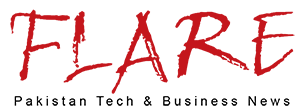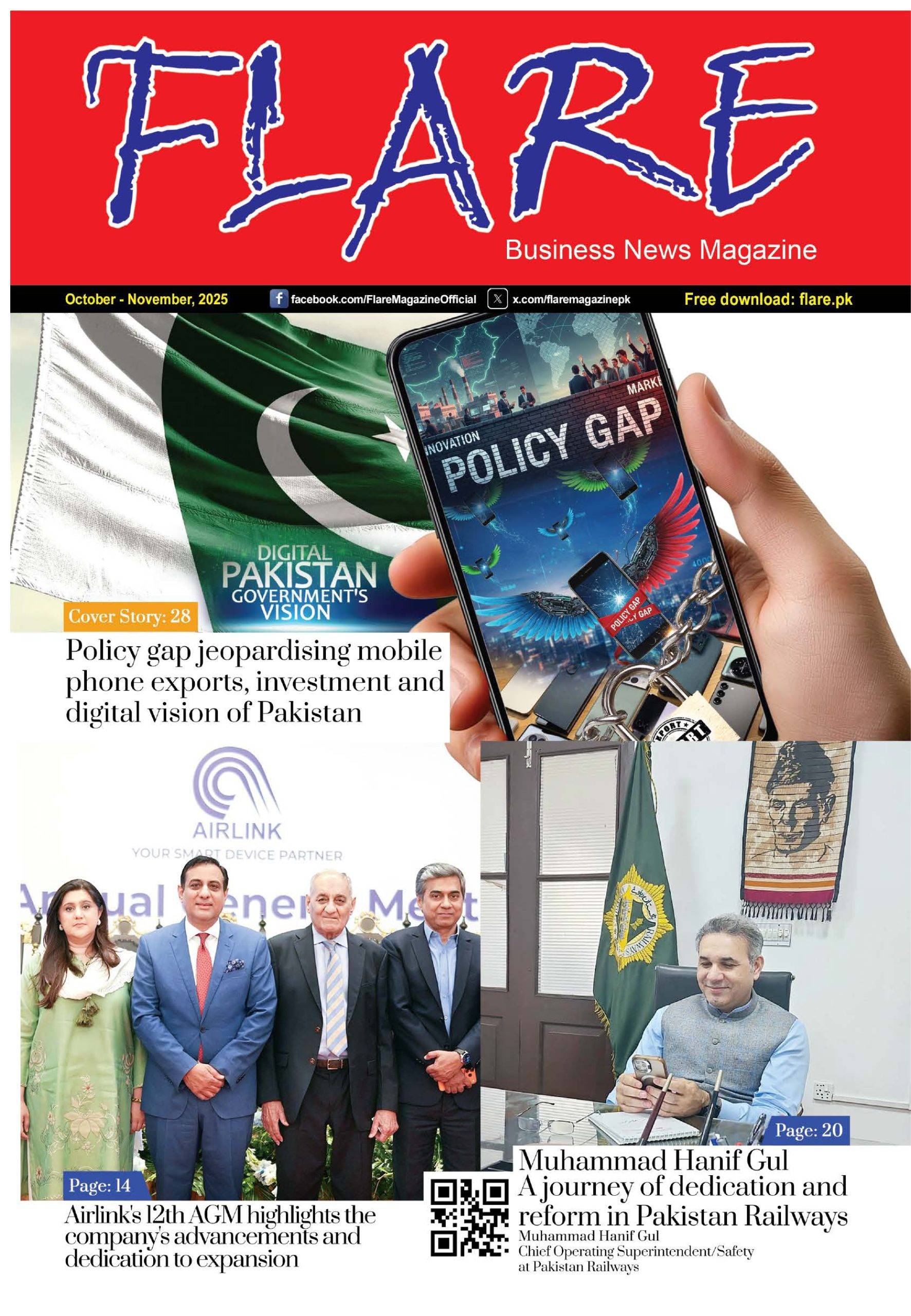When notifications stop showing on time, it becomes frustrating, especially when you rely on your Vivo phone for work, studies, and daily communication. Many Vivo users in Pakistan face delayed notifications or no notifications at all, especially on apps like WhatsApp, Facebook, Messenger, Gmail, or banking apps. This usually happens due to software settings, battery restrictions, or network issues.
The good news is that most of these problems can be fixed at home within minutes. This guide explains the main reasons behind delayed notifications and how you can restore them easily.
Why Vivo Notifications Get Delayed
Vivo phones use aggressive battery optimization to save power. While this improves battery life, it sometimes stops apps from working in the background. As a result, notifications do not appear on time.
Other common causes include:
- Background activity disabled
• Battery saver modes
• Network drops
• App permission issues
• System glitches
• Power manager restrictions
• Auto-start disabled
Each of these can block notification delivery until you manually open the app.
1. Allow Apps to Run in the Background
Many apps stop sending alerts if background activity is restricted.
Steps:
- Open Settings.
- Go to Apps & Permissions.
- Select App Manager.
- Choose the app (e.g., WhatsApp).
- Tap Battery.
- Select Allow Background Activity.
This ensures the app stays active and sends notifications on time.
2. Disable Battery Saver or Ultra Power Saving
When battery saver is ON, the phone delays syncing to reduce power usage.
How to turn it off:
- Open Settings.
- Tap Battery.
- Turn OFF Power Saving Mode and Super Power Saving.
Now your apps can refresh instantly.
3. Turn Off Battery Optimization for Important Apps
Battery optimization is good but sometimes too aggressive on Vivo phones.
Steps:
- Go to Settings.
- Tap Battery.
- Select Battery Optimization.
- Choose the app.
- Tap Don’t Optimize.
Do this particularly for WhatsApp, Messenger, Gmail, Snapchat, and banking apps.
4. Enable Auto-Start for All Essential Apps
If Auto-Start is off, the app will not open in the background after being closed.
To enable:
- Open Settings.
- Go to Apps & Permissions.
- Select Auto-Start.
- Enable Auto-Start for important apps.
This keeps the app active even after clearing recent apps.
5. Check Notification Settings Inside the App
Sometimes the app itself has disabled alerts.
Example for WhatsApp:
- Open WhatsApp.
- Go to Settings.
- Tap Notifications.
- Enable Message Notifications and Group Notifications.
Do the same for email apps and social media platforms.
6. Verify System Notification Settings
Your phone may have globally blocked the app’s notifications.
Steps:
- Open Settings.
- Tap Notifications & Status Bar.
- Choose the app
- Turn ON all toggles, including:
• Allow Notifications
• Lock screen notifications
• Floating notifications
7. Check Network Connection and Data Saver
Poor internet can delay app syncing.
You should:
- Check if mobile data is ON
• Toggle Airplane Mode ON/OFF
• Disable Data Saver Mode
• Reset Wi-Fi if necessary
Apps like WhatsApp, Gmail, and Instagram need a stable connection to deliver notifications instantly.
8. Update the App and System Software
Outdated apps or system versions may cause performance issues.
- Open Google Play Store.
- Update the app.
- Open Settings > System Update.
- Install available firmware updates.
Software improvements often fix notification bugs.
9. Clear Cache of the App
App cache can become corrupted and stop notifications.
Steps:
- Go to Settings.
- Tap Apps.
- Select the app.
- Tap Storage.
- Select Clear Cache (not data).
Clearing cache refreshes the app without losing your data.
10. Restart Your Vivo Phone
A simple restart resets all background services and loads the system freshly. This is often enough to fix notification delays.
11. Reset Network Settings If Needed
If notifications are irregular due to connectivity issues, try this:
- Open Settings.
- Tap System Management.
- Select Backup & Reset.
- Choose Reset Network Settings.
This restores mobile data, Wi-Fi, and Bluetooth settings to default.
When to Seek Professional Support
If notifications are still delayed after trying all fixes, your phone may have:
- A system-level bug
• A corrupted update
• Faulty background services
• A deeper software glitch
In this case, visit a Vivo service center for a proper diagnosis.
Final Thoughts
Vivo phones are great for performance and battery life, but background restrictions sometimes interfere with timely notifications. By adjusting background activity settings, turning off excessive battery optimization, and ensuring proper permissions, you can restore real-time alerts easily.