Updating your iPhone 15 is important for security, performance, and new features. But sometimes the update gets stuck, freezes midway, or fails to install. This issue can be stressful, especially when your phone stops responding. Understanding why updates fail helps you fix the problem safely and avoid it next time.
Why the iPhone 15 System Update Gets Stuck
A system update usually becomes stuck due to poor internet speed, low storage, or software glitches. When the update file is too large and the connection is unstable, the download progress freezes. If the phone does not have enough free space, the installation cannot continue. In rare cases, corrupted system files or failed previous updates can also trigger errors.
Slow or Unstable Internet Connection
Your update may pause because the WiFi connection drops or becomes slow. When the phone cannot maintain a stable connection, the download takes too long or stops completely. Restarting the router or switching to a stronger WiFi network usually helps.
Low Storage Space Blocks Installation
iOS updates need extra space for downloading and unpacking files. If your iPhone 15 has limited storage, the system cannot complete the update. Clearing unnecessary photos, apps, or videos creates enough room for the installation to progress smoothly.
Battery Too Low for Update
The update may fail when the battery falls below the required level. Apple restricts system updates at low battery to prevent corruption. Keeping your iPhone connected to its charger during updates ensures uninterrupted installation.
Temporary Software Glitches
Sometimes the update gets stuck due to background processes or temporary software errors. These glitches can freeze the update screen or stop the phone from verifying the installation. Restarting the device often clears hidden processes and resets the update progress.
Apple Servers May Be Busy
During major update releases, Apple servers receive a high number of downloads. When the servers are overloaded, your update may fail or hang. Waiting for a few hours and trying again usually solves this problem.
How to Fix a Stuck or Failed Update on iPhone 15
The simplest solution is restarting the iPhone. A reboot refreshes system processes and allows the update to start again. If the update still fails, checking your WiFi connection and reconnecting to the network helps restore stable download speed.
Freeing up storage space is another important step. Removing unused apps, old videos, or clearing cache-heavy areas makes space for the update file. Once your storage is optimized, the update installs without interruption.
If the update freezes on-screen, connecting your iPhone to a computer using Finder (Mac) or iTunes (Windows) can repair the installation. The software detects incomplete updates and offers options to restore or update the device without deleting data.
Resetting network settings may also help when WiFi is causing the delay. This option removes saved WiFi networks and refreshes your network configuration, giving the update a fresh start.
In rare cases where none of the solutions work, performing a “Recovery Mode Update” through a computer is helpful. This method reloads the system software and replaces corrupted update files while keeping your data safe.
Preventing Future Update Problems
Keeping enough free storage, using fast WiFi, and charging your phone during the update process ensures smooth installations. Also, performing updates when the phone is cool prevents overheating and system slowdowns.
Regularly restarting your phone, closing unnecessary background apps, and updating to the latest iOS versions help maintain system stability. These habits reduce the chances of update errors in the future.
Final Thoughts
A stuck or failed system update on iPhone 15 is fixable with simple steps. Once you understand the real causes, you can resolve the issue safely and continue using your phone with improved performance and security.
Also Read: